
DigiTech TRIO Band Creator Manual: A Comprehensive Guide
Welcome to the comprehensive guide for the DigiTech TRIO Band Creator! This manual provides an in-depth look at this innovative pedal. It will help you understand how to use it effectively. You’ll learn to create backing bands and enhance your musical creativity.
The DigiTech TRIO Band Creator is a simple-to-use guitar pedal that listens to your playing and automatically generates bass and drum parts to match your song. It’s designed for guitarists and musicians looking to create backing tracks on the fly. The TRIO learns your chords and rhythm, and then it generates personalized bass and drum accompaniments.
This pedal combines a looper, a band creator, and an effects processor into one unit. It allows users to create their own backing band. The TRIO can learn up to three different song parts, which you can then quickly recall during song playback. An optional DigiTech FS3X footswitch can extend the control over these parts.
The DigiTech TRIO is a registered trademark of HARMAN. The TRIO Manager software, available for Windows and Mac, lets you manage your songs and loops on a computer. With the TRIO, you can transform your solo performances into full band experiences, making it an invaluable tool for practice, songwriting, and live performances. It comes with a power adapter and an 8 GB Micro SD Card.
Key Features and Capabilities
The DigiTech TRIO Band Creator boasts a range of features designed to enhance your musical experience. Its primary function is to automatically generate bass and drum parts that complement your guitar playing. The pedal listens to your chords and rhythm in real-time.
It offers 12 different music genres to choose from, each with various style variations. This allows you to explore a wide array of musical landscapes. The TRIO can learn up to three distinct song parts, enabling dynamic song structures with ease. It also has a built-in looper.
The TRIO Manager software, compatible with Windows and Mac, lets you organize and manage your songs and loops. With this software, you can back up your creations and transfer them between your computer and the TRIO. It supports an optional DigiTech FS3X footswitch. Some styles are licensed by PG Music Inc. It is a Band-in-a-Box software developer.
Getting Started: Quick Setup Guide
To begin using your DigiTech TRIO Band Creator, first connect the included power adapter to the pedal and a power source. Plug your guitar into the “Guitar In” jack on the TRIO. Connect the “Amp Out” jack to your amplifier. Ensure that your amplifier is powered on and set to a clean tone.
Next, press the “Band” footswitch to initiate the learning process. Play the chords and rhythm of your song part. The TRIO will analyze your playing and generate corresponding bass and drum parts. After teaching the TRIO, press the “Band” footswitch again to start the playback. Adjust the “Style,” “Tempo,” and “Bass/Drums” levels. You can now refine the sound of your backing band.
For optimal use, consult the full user manual available on the DigiTech website. You can also download the TRIO Manager software for managing your songs and loops. This guide provides a swift introduction to the TRIO’s basic functions. You can quickly start creating music with this versatile pedal.
Understanding the Controls and Interface

The DigiTech TRIO Band Creator features an intuitive interface designed for ease of use. The “Band” footswitch is central to its operation. It allows you to teach the pedal your song’s chords and rhythm. It also starts and stops the generated backing band. The “Style” knob lets you select different musical genres and styles for the accompaniment.
The “Tempo” knob adjusts the playback speed of the generated parts, allowing you to match the song’s tempo. Separate “Bass” and “Drums” level controls enable you to balance the volume of each instrument in the mix. The “Simple/Complex” switch offers two levels of arrangement complexity for the generated parts. It adapts to your playing style.
Additionally, the pedal includes an “Alt Time” button. This button allows you to experiment with different time signatures. The LED display provides visual feedback on the selected style, tempo, and song part. Understanding these controls is key to fully utilizing the TRIO’s capabilities and crafting unique musical arrangements. The interface is designed to be user-friendly, making it accessible for both beginners and experienced musicians.
Creating a Song: Teaching the TRIO Your Chords and Rhythm
Creating a song with the DigiTech TRIO begins by teaching it your chords and rhythm. Start by plugging your guitar into the TRIO. Ensure that your guitar’s volume is at a suitable level. Press the “Band” footswitch to initiate the learning process. The pedal will start listening to your playing. Play the chord progression of your song. Be sure to maintain a consistent rhythm.
The TRIO analyzes your playing in real-time. It identifies the chords and rhythmic patterns. It uses this information to generate bass and drum parts that complement your song. It’s crucial to play clearly and accurately during this teaching phase. This will ensure that the generated parts are musically coherent; After playing the progression a few times, press the “Band” footswitch again to stop the learning process. The TRIO will then create a backing band based on what it learned;
If the generated parts don’t sound quite right, you can repeat the teaching process. You can also adjust the “Style” and “Tempo” knobs to fine-tune the accompaniment. Experimentation is key to achieving the desired musical result. The TRIO’s ability to learn your playing makes it a powerful tool for songwriting and jamming.
Utilizing Different Song Parts
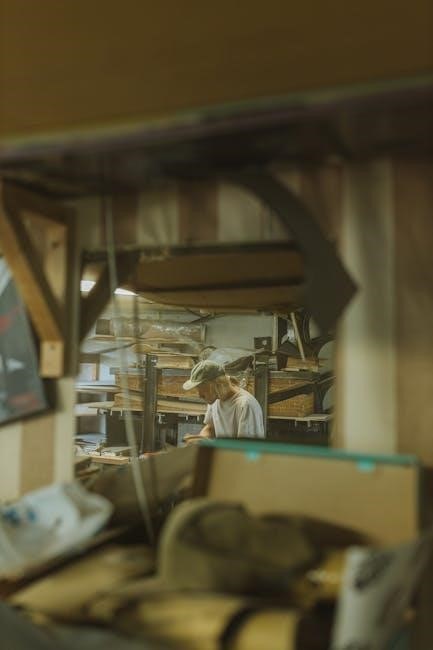
The DigiTech TRIO allows you to create songs with up to three distinct parts. This feature is essential for building dynamic arrangements. Each part can represent a different section of your song, such as a verse, chorus, or bridge. To utilize different song parts, first teach the TRIO the chord progression and rhythm for the first part.
Once the first part is created, select another song part using the part selector. Then, teach the TRIO the chord progression and rhythm for the second part. Repeat this process for the third part, if desired. You can switch between these parts seamlessly while playing. This enables you to create a full song structure with varied musical sections. Each part can have its own style and tempo settings. This further enhances the versatility of the TRIO.
Experiment with different combinations of song parts to create unique arrangements. Use the song parts to build tension and release. Transition between parts to add interest and variety to your songs. The ability to store and recall three different song parts makes the TRIO a valuable tool for both live performance and songwriting. It enables dynamic and engaging musical compositions.
Exploring Style Options and Genres
The DigiTech TRIO excels in its ability to emulate various musical styles and genres. The pedal offers 12 different musical genres. Each genre contains several style variations. These options include blues, pop, rock, alternative rock, metal, country, R&B, and jazz. To explore these options, use the style selector knob to choose a genre that suits your musical preference.
Within each genre, you can further refine the backing band’s performance. Use the style button to cycle through the available style variations. Experiment with different styles to find the perfect accompaniment for your song. The TRIO is designed to adapt to your playing style. It provides a realistic and dynamic backing band experience. This allows you to explore different musical landscapes and expand your creative horizons.

The TRIO’s ability to emulate various styles makes it an invaluable tool for songwriters and performers. It enables you to create diverse and engaging musical compositions. Whether you’re crafting a bluesy ballad or a heavy metal anthem, the TRIO has you covered. Use the style options to add depth and complexity to your music. It helps you achieve a professional and polished sound.
Looping Functionality: Integrating Looper Pedal Features
The DigiTech TRIO integrates looper functionality. This adds another layer of creative potential to the pedal. The looper allows you to record and playback musical phrases. This enables you to create layered compositions and perform solo pieces with backing tracks. To activate the looper, press and hold the band footswitch. Then play the phrase you wish to loop. Press the footswitch again to stop recording and begin looping.

The TRIO’s looper feature seamlessly integrates with its band creation capabilities. This allows you to create a backing band, then layer your guitar parts on top. This feature enhances your live performances and songwriting sessions. You can use the looper to experiment with harmonies, countermelodies, and rhythmic variations. This expands your musical ideas.

The looper also offers overdubbing. This allows you to add additional layers to your loop. To overdub, simply press the band footswitch while the loop is playing. Play the new part you want to add, and then press the footswitch again to stop recording. You can repeat this process to create complex and evolving loops. This transforms your TRIO into a powerful performance tool.
Using the TRIO Manager Software (Windows/Mac)

The DigiTech TRIO Band Creator comes with dedicated TRIO Manager software. It is available for both Windows and Mac operating systems. This software enhances the functionality of the pedal. It provides a user-friendly interface for managing your songs and loops. To get started, download the TRIO Manager from the DigiTech website. Then install it on your computer.

Once installed, connect your TRIO pedal to your computer using a USB cable. The TRIO Manager will automatically recognize the pedal; It will display all the songs and loops currently stored on the device. You can then easily browse, organize, and back up your creations. The software also allows you to rename songs, delete unwanted files, and create playlists.
Furthermore, the TRIO Manager enables you to transfer songs and loops between your computer and the pedal. This is particularly useful for archiving your work. It is also helpful for sharing your creations with other musicians. The software also provides access to firmware updates for the TRIO pedal. This ensures that your device is always running the latest features and improvements. The TRIO Manager is an indispensable tool for maximizing the potential of your DigiTech TRIO Band Creator.

Troubleshooting Common Issues
Even with its user-friendly design, the DigiTech TRIO Band Creator may occasionally present some issues. Addressing these promptly ensures uninterrupted creativity. One common problem is the pedal not recognizing chords correctly. Ensure you’re playing clearly and cleanly. Try adjusting your guitar’s pickup height or using a different guitar cable. If the generated bass and drum parts sound off, try re-teaching the song to the TRIO. Make sure to play with a consistent rhythm and accurate chord changes.

Another issue might be the looper not recording or playing back properly. Check that the SD card is correctly inserted and not full. Try formatting the SD card using the TRIO Manager software. If the pedal freezes or becomes unresponsive, try power cycling it by disconnecting and reconnecting the power adapter. Also, ensure that you’re using the correct power adapter specified for the TRIO. Incorrect voltage can cause malfunctions.
If you’re experiencing problems with the TRIO Manager software, ensure you have the latest version installed. Check for compatibility issues with your operating system. If problems persist, consult the DigiTech website for FAQs, support forums, or contact their customer support team. Keeping your TRIO updated and maintained will minimize potential problems.
Connecting an Optional FS3X Footswitch
The DigiTech FS3X footswitch provides extended control over the TRIO Band Creator, enhancing your live performance capabilities. Connecting it is straightforward, offering hands-free access to various functions. Locate the control input jack on the rear panel of the TRIO. Use a standard 1/4-inch TRS cable to connect the FS3X to this input. Once connected, the FS3X footswitch allows you to control specific functions without bending down to the pedal.
By default, the FS3X provides control over song part selection, style selection, and loop start/stop. The left footswitch typically allows you to cycle through the different song parts (e.g., verse, chorus, bridge). The middle footswitch often controls style selection, letting you switch between different musical genres or variations. The right footswitch usually manages loop start and stop functions, providing convenient control over your looped performances.
Refer to the TRIO’s manual for specific configuration options, as the FS3X functions might be customizable. Experiment with different configurations to find what best suits your playing style. The FS3X footswitch greatly improves the TRIO’s usability, particularly in live settings, offering seamless transitions and hands-free control over essential functions.
Safety Instructions and Maintenance
To ensure the longevity and proper functioning of your DigiTech TRIO Band Creator, it is crucial to follow these safety instructions and maintenance guidelines. Always use the specified power adapter provided with the unit. Using an incorrect adapter can cause damage to the pedal and void your warranty. Avoid exposing the TRIO to extreme temperatures or humidity, as these conditions can negatively impact its performance. When not in use, store the pedal in a dry, safe place.
Cleaning the TRIO should be done with a soft, dry cloth. Avoid using any liquids or solvents, as these can damage the finish or internal components. Regularly inspect the jacks and footswitches for any signs of damage or wear. If you notice any issues, contact a qualified technician for repair.
Do not attempt to disassemble or repair the TRIO yourself, as this can be dangerous and will void the warranty. Keep the TRIO away from water and other liquids to prevent electrical shock; If the pedal comes into contact with water, immediately disconnect it from the power source and seek professional assistance. By following these safety and maintenance tips, you can ensure your DigiTech TRIO Band Creator remains in optimal condition.
